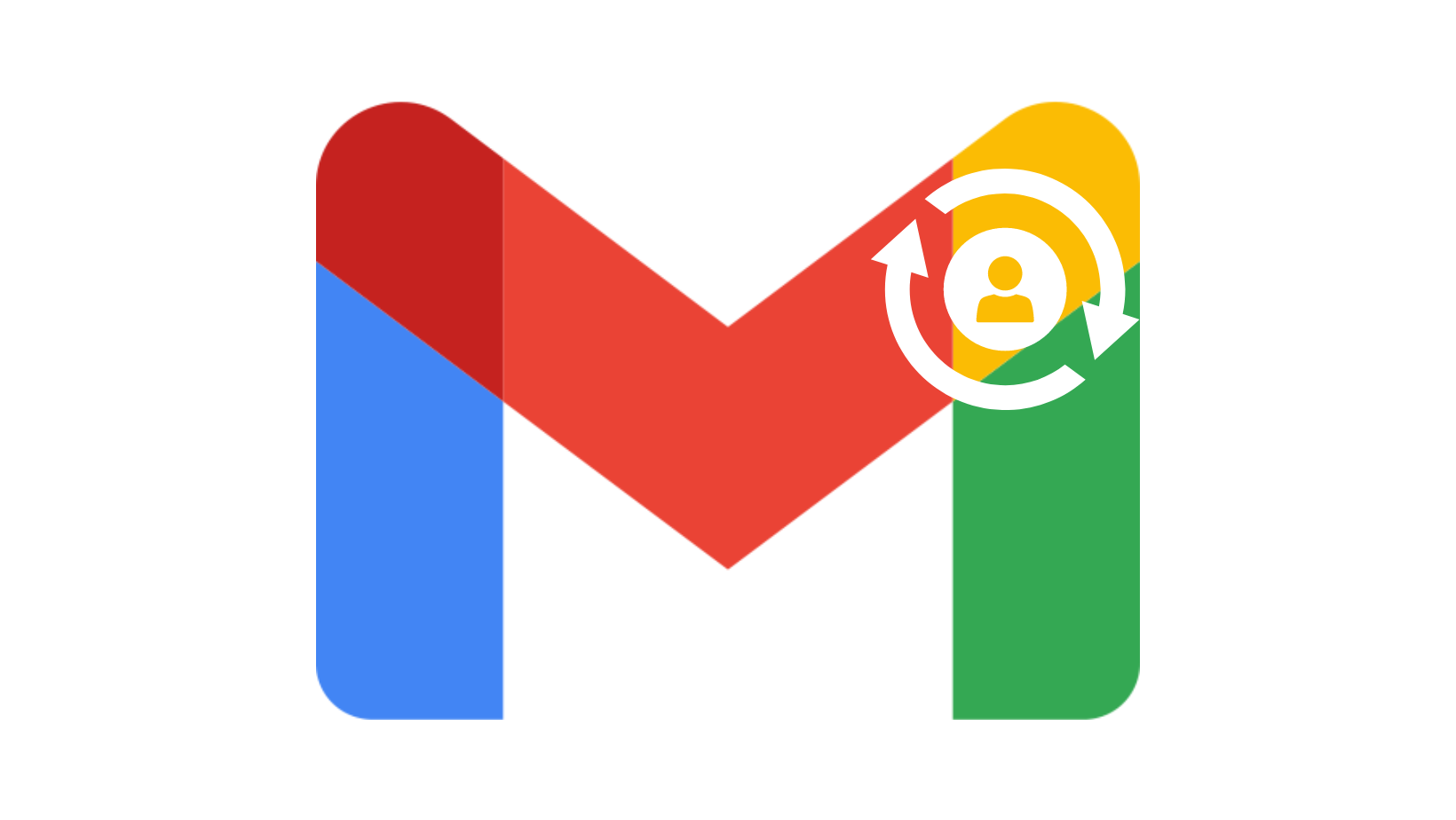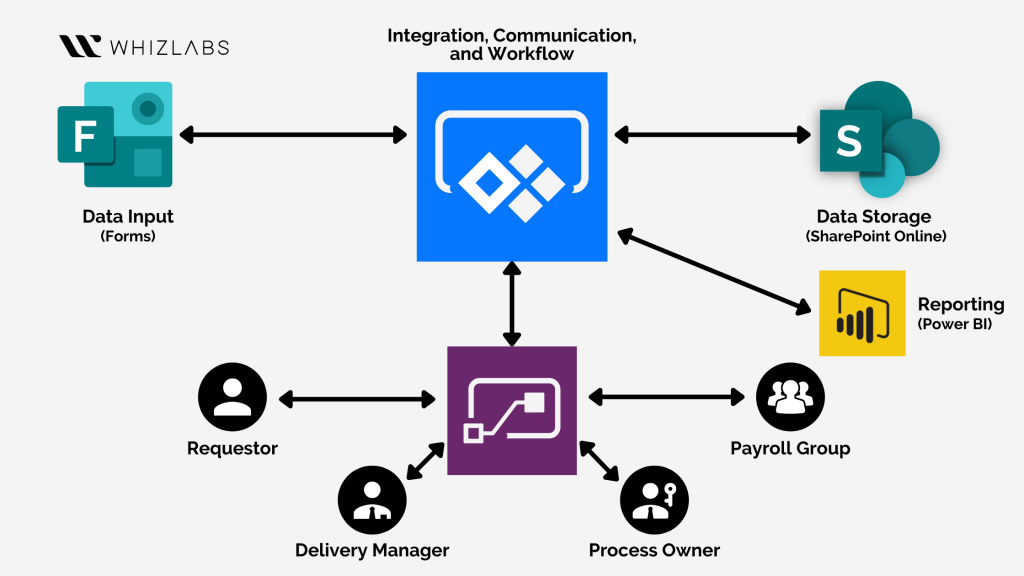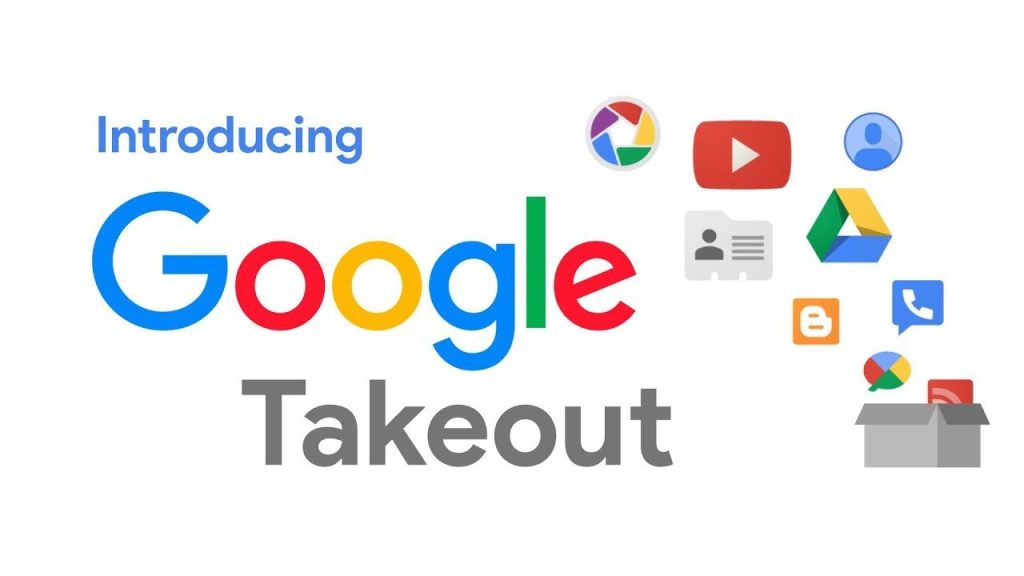Introduction:
Are you feeling constrained by your current Gmail address? Whether it’s due to a job change, harassment concerns, or simply outgrowing an old address, the thought of changing it might seem daunting. But fear not! Despite Gmail’s infamously rigid stance on email address alterations, there are indeed ways to transition to a new one without losing everything. Let’s explore five methods to make this transition smoothly.
Why Change Your Gmail Address:
There are various reasons why you might want to change your Gmail address, from professional rebranding to personal preference. However, the challenge lies in Gmail’s policy of not allowing direct edits to your email address once it’s created. But fret not, as we’ve uncovered several workarounds to help you navigate this process seamlessly.
1. Change Your Gmail Address from Your Google Account:
While Google typically doesn’t permit changing Gmail addresses, there are exceptions. If you’re fortunate enough to fall into this category, you can attempt this method. Here’s a step-by-step guide:
- Visit https://myaccount.google.com/.
- Sign in to your Google account.
- Navigate to the Personal info tab.
- Locate the Contact Info section and click on the email section.
- If eligible, you can click on Edit to change your email address.
- Follow the prompts to complete the process, including verifying your new email address.
2. Create a New Gmail Address and Set Up Redirection:
For most users unable to directly change their Gmail addresses, creating a new one and setting up email redirection is a viable alternative. Here’s how to do it:
- Visit the Google account creation page.
- Fill out the required information to create a new Google account with your desired Gmail address.
- Once created, log into your old Gmail account.
- Navigate to Settings > See all settings.
- Access the Forwarding and POP/IMAP tab and add your new Gmail address as a forwarding address.
- Follow the prompts to complete the setup and verify the forwarding address.
3. Add an Alias to Your Gmail Account:
If changing your Gmail address directly isn’t an option, consider adding an alias to your existing account. This allows you to send and receive emails using multiple addresses from a single inbox. Here’s how:
- Open your Gmail account.
- Navigate to Settings > See all settings.
- Access the Accounts and import tab.
- Click on Add another email address and follow the prompts to add your desired alias.
- Verify the alias by following the instructions sent to the associated email address.
4. Change Your Name in Gmail:
If you prefer to keep your existing Gmail address but want to update the associated name, you can easily do so. Here’s a quick guide:
- Open Gmail and access Settings > See all settings.
- Navigate to the Accounts and Import tab.
- In the Send email as section, select Edit info.
- Update your name as desired and save the changes.
5. Add or Remove Dots in Your Gmail Address:
While you can’t change your Gmail address format entirely, you can manipulate it by adding or removing dots. For instance, donnasmith@gmail.com and donna.smith@gmail.com are considered the same by Gmail. This method requires no settings adjustments and provides instant flexibility.
conclusion
While Gmail’s policy may seem rigid at first glance, there are indeed avenues to explore when it comes to transitioning to a new email address. Whether through direct changes, redirection, aliases, or subtle tweaks, you can find a method that suits your needs and preferences. Embrace these strategies to unlock newfound flexibility in managing your Gmail communication.