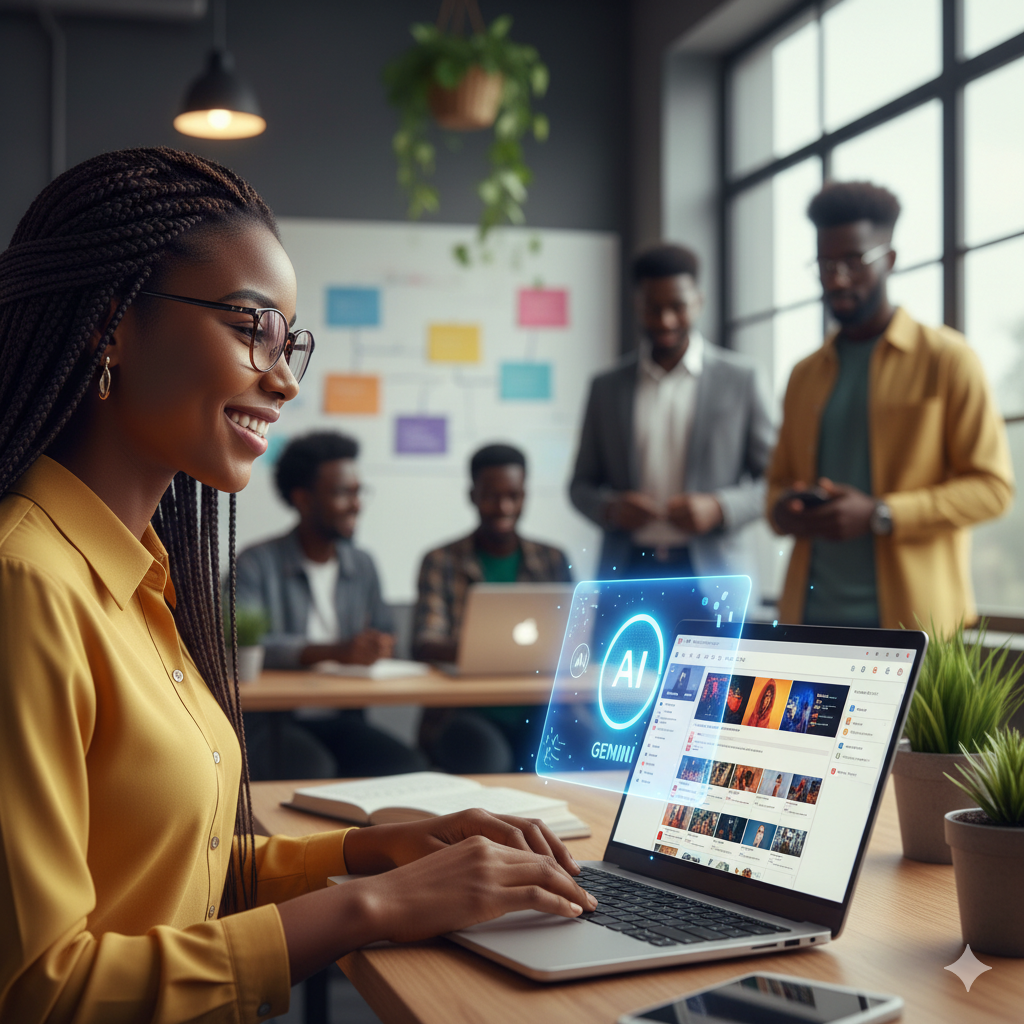As a G Suite administrator, there are times when you will need to re-route messages, these could be either inbound or outbound messages. G Suite provides three different ways you can do this:
- Mapping mail destinations using aliases of recipient addresses.
- Email routing
- Forwarding a user’s email to a G Suite address
The Email routing option provides an almost endless combination of setups to manage re-routing of emails. In this post, I demonstrate how to re-route all emails originating from a particular email address and irrespective to whom the mail is sent, it will be re-routed to a specified email address.
In the tutorial, all emails from albertopoku2000@yahoo.com will be re-routed to albert@hapaweb.com irrespective of whom at Hapaweb albertopoku2000@yahoo.com sent the email.
STEPS
Step 1: Log into the Google Admin Console and type Gmail setting in the search box. Click on the Settings for Gmail App > G Suite item.
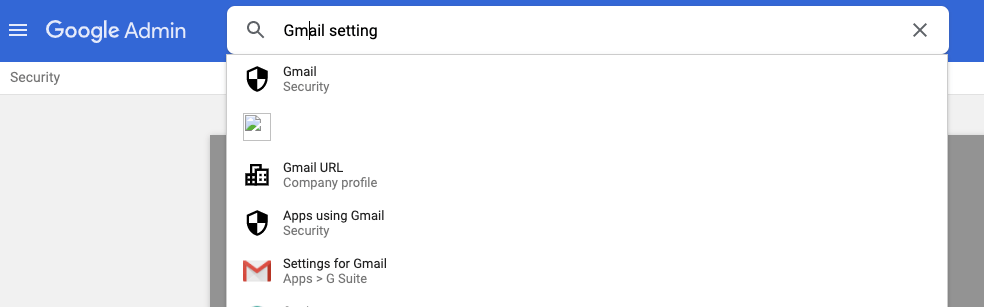
Step 2: Scroll to the end and select Advanced settings
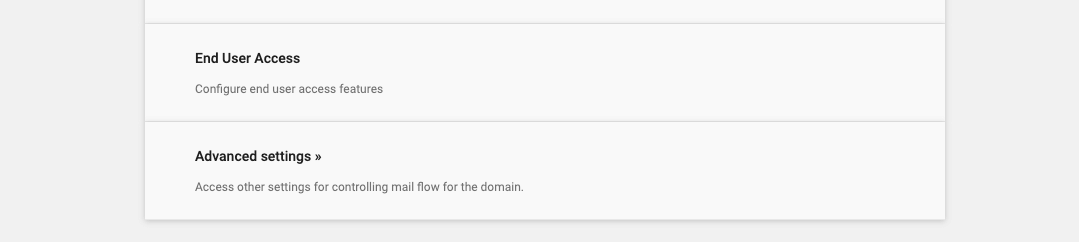
Step 3: Scroll down until you find Content compliance, hover your mouse over it for the options to become visible. Click on Add

Step 4: In the pop-up window, provide a description in the first field for your rule. For Item 1, select Inbound
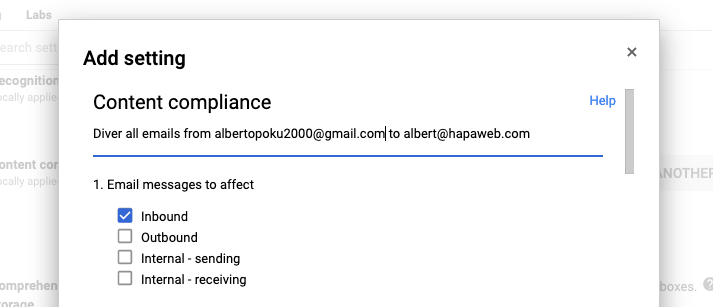
Step 5: For Item 2, click Add to add and expression
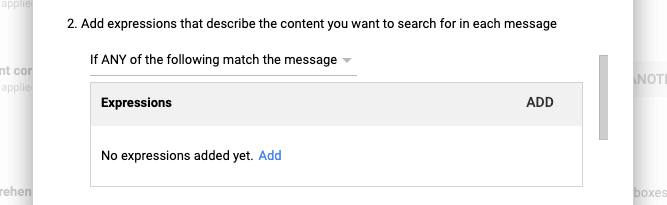
Step 6: Use the configuration as shown in the images below – replace albertopoku2000@yahoo.com with your desired email address and click on SAVE
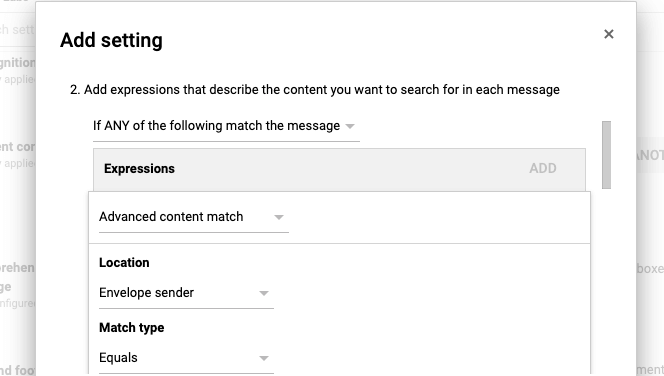
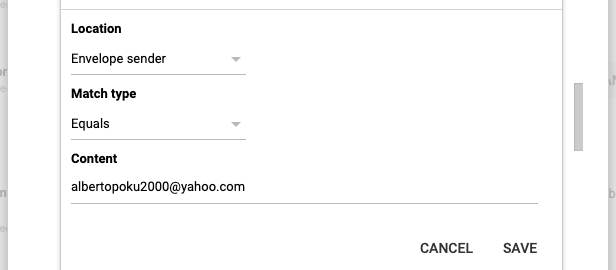
Step 7: For Item 3, Select Change envelope recipient
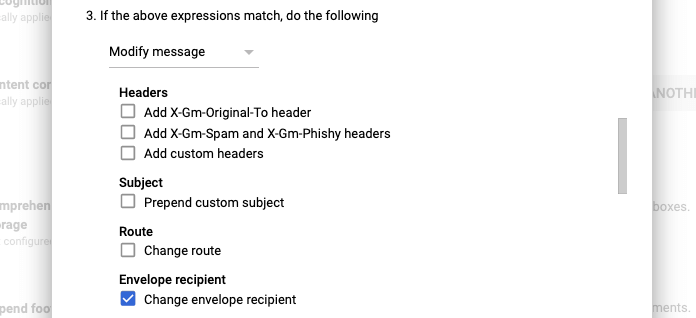
Step 8: Enter the email address where you want all emails to be delivered to.
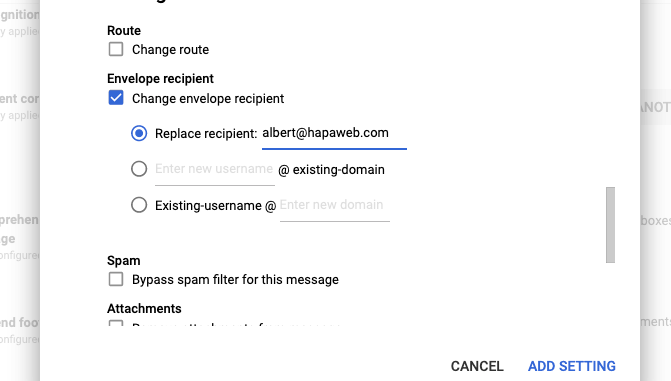
Step 9: Scroll to the end and click on Show options
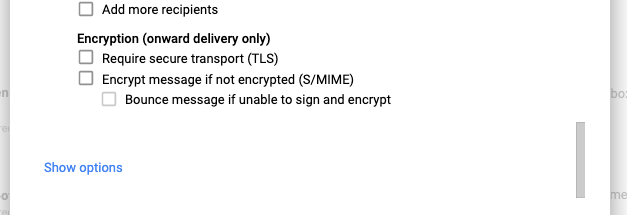
Step 10: Under B. Select Users, Groups and Unrecognized so that all emails to Users or Groups or even non-existing mailboxes are re-routed. Then click on ADD SETTINGS
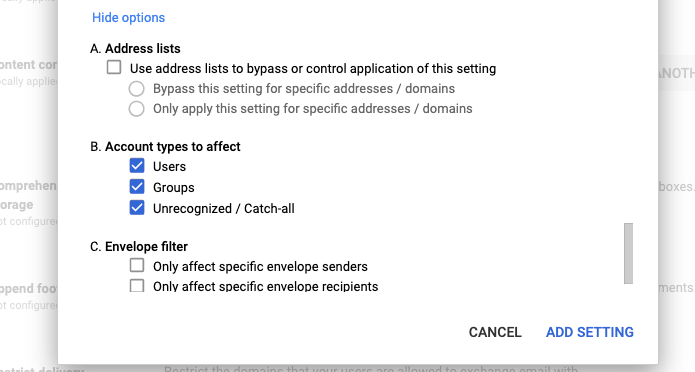
Step 10: Finally click on SAVE
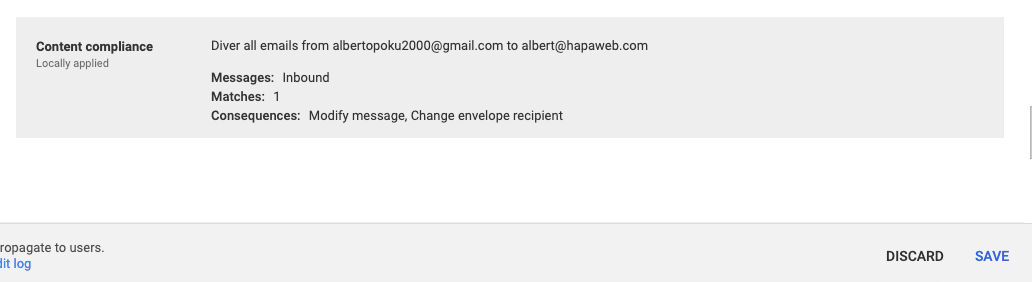
That’s it