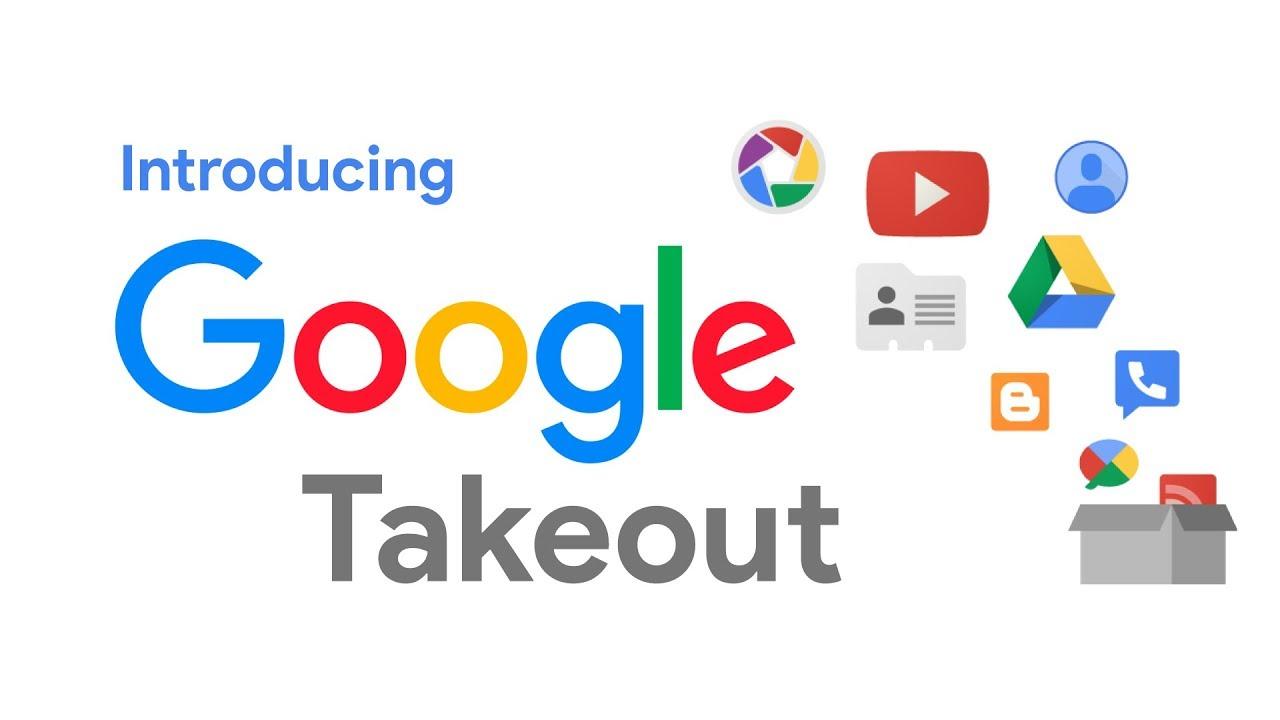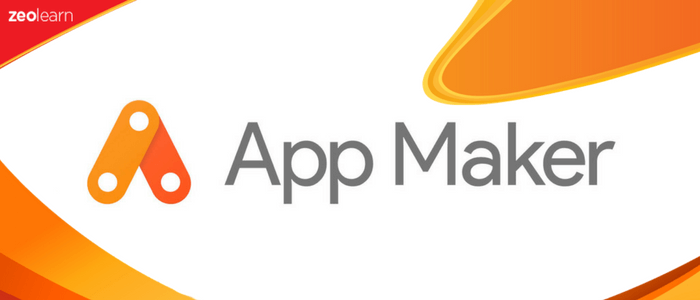How to Export data using google takeout.
- The easiest way to use Google Takeout is to head over to the dashboard https://takeout.google.com/
- All the Google products are selected by default. To download data from a particular set of products, click on the “SELECT NONE” button.
- To select the products for downloading data, click on the toggle bar next to the product names.
- After selecting the required applications, click on the “Next” button.
- In the next web page that appears, select the following:
- Type of file for download under the “File type” option: .zip or .tgz
- The size of data archive under the “Archive size (max)” option: 1 GB. 2 GB, 4 GB, 10 GB, or 50 GB.
- The storage location under the “Delivery method” option: Send download link via email, Add to Drive, Add to Dropbox, Add to OneDrive, or Add to Box, and
- Click on the “CREATE ARCHIVE” button.
- A progress bar will display the status of your download: percentage and data size. The time taken to create your archive will depend on the amount of data you’re trying to archive, i.e., the more the number of files, the longer the download. So, if you’re downloading everything in your account from its inception, it could literally take days to compile!
- Once the archive is finished, you’ll receive an email notification. Otherwise, you can check the status in your Takeout page by selecting the “Manage Archives” option.
- Click the “DOWNLOAD” button next to the created archive.
- After the file is downloaded, open the folder and extract it.
NB: HWS Technologies (formally Hapaweb Solutions) is an authorized Google G Suite partner in Ghana where you can purchase any of the Google G Suite Packages including Basic, Business and Enterprise at an affordable price. HWS Technologies (formally Hapaweb Solutions) also provide all forms of support services and training to ensure you get the best out of the G Suite.
Contact us and we will be happy to assist you!