After signing up for Google, you will need to verify ownership of your domain
STEP 1: Log in to your Google Apps admin console via admin.google.com/your-domain-name.com
STEP 2 Click on the Verify Domain button – see image below
STEP 3: Click on the Begin Verification button
STEP 4: Click on the Alternate methods tab
STEP 5: Select the HTML file upload button and click this HTML verification file link to download the file.
STEP 6: Log into your domain’s hosting cPanel via your-domain-name.com/cpanel
STEP 7: Click on File Manager icon
STEP 8: If the directory selection pop up box appears (it may not appear) select WebRoot(public_htm/www) and click the GO button.
STEP 9: Ensure you are at public_html. Click on the Upload icon
STEP 10: Tick the necessary boxes to ensure the file permission is set at 755
STEP 11: Click on the Choose File button and then find the downloaded Google file
STEP 12: Once the file is uploaded you will see the “complete” message
STEP 13: Return to the Google apps admin console and click on the Verify button

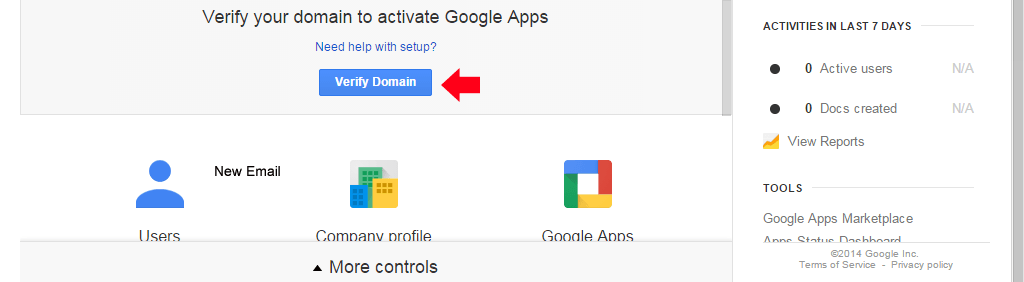
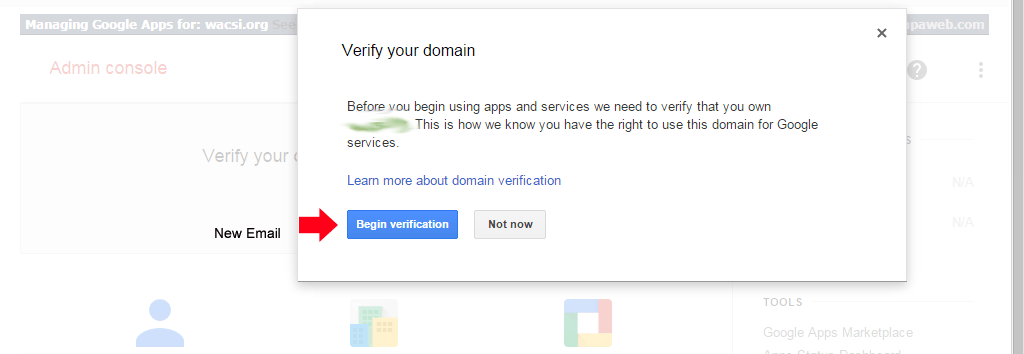
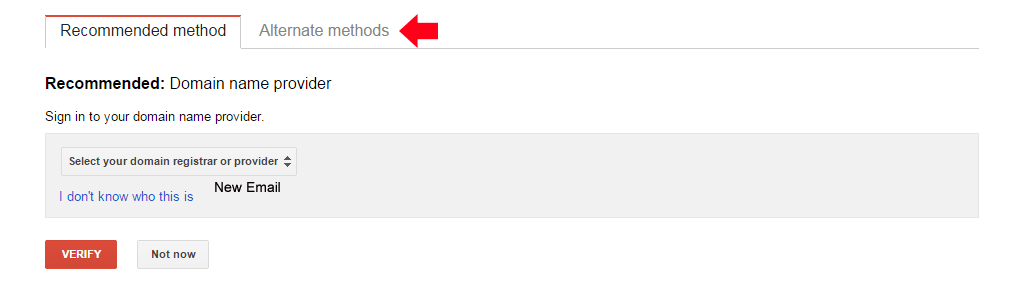
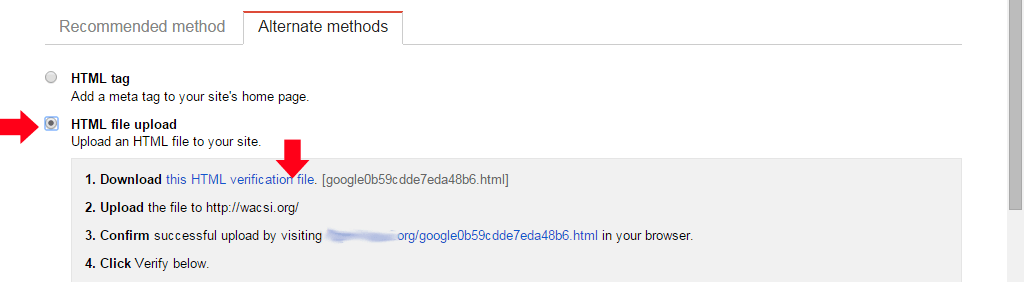
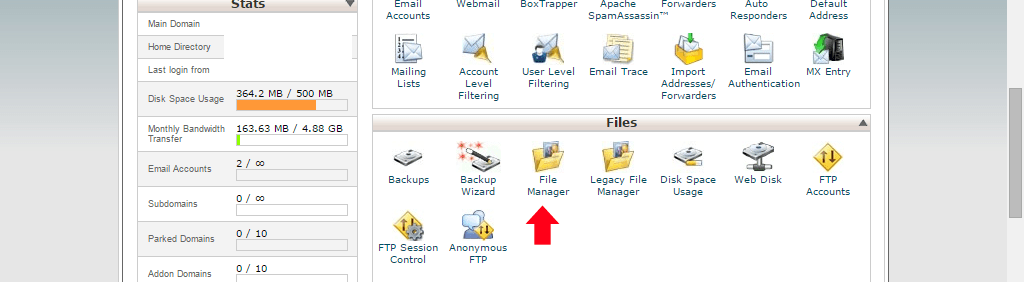
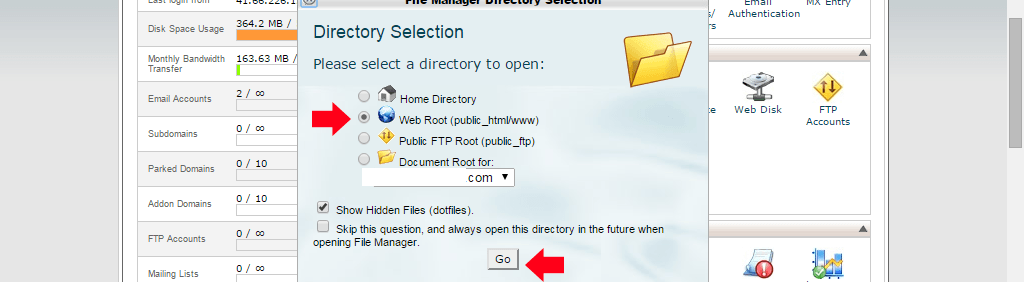
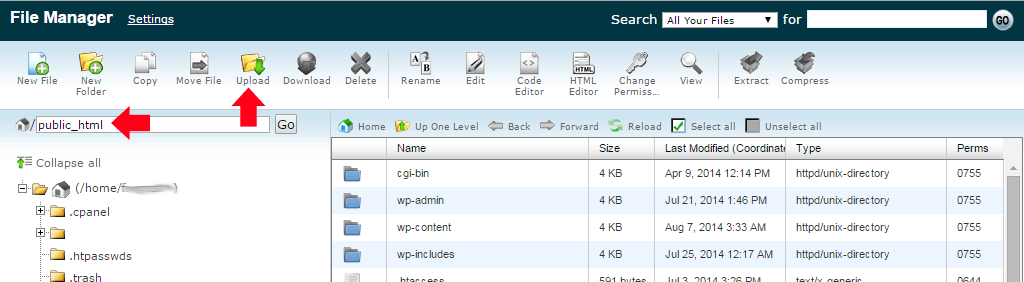
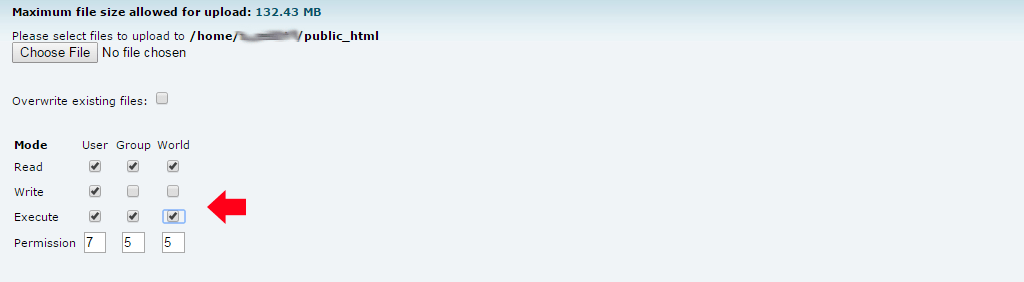
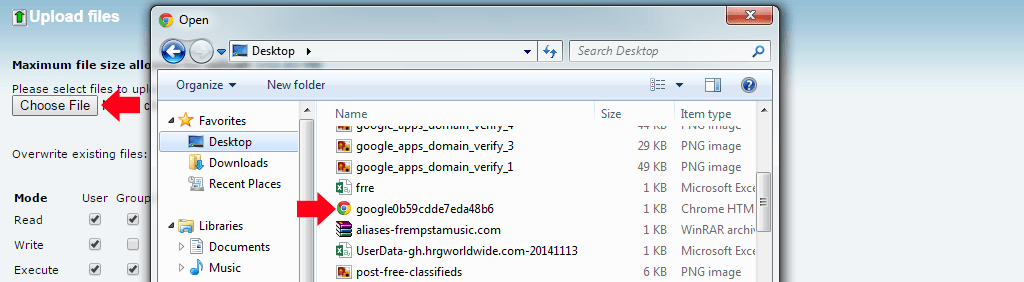
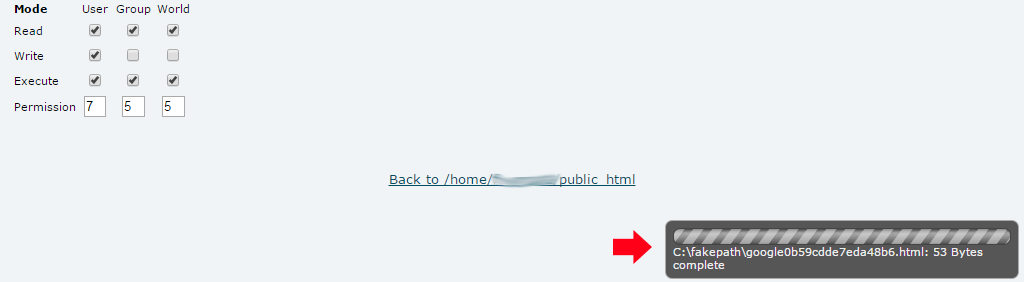
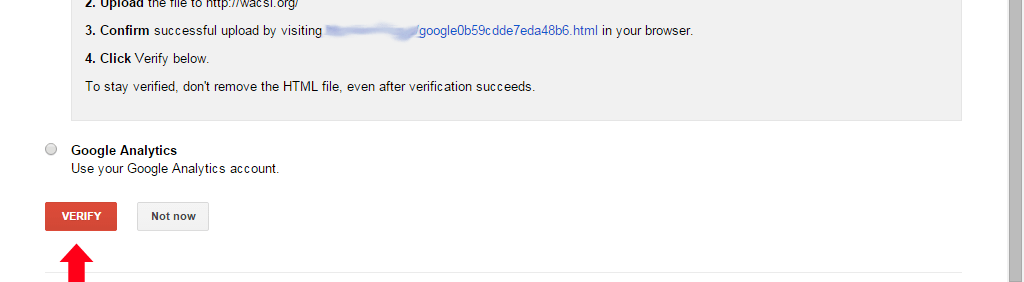
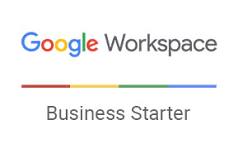
1 comment
Khalil
Thank you so much that was really helpful