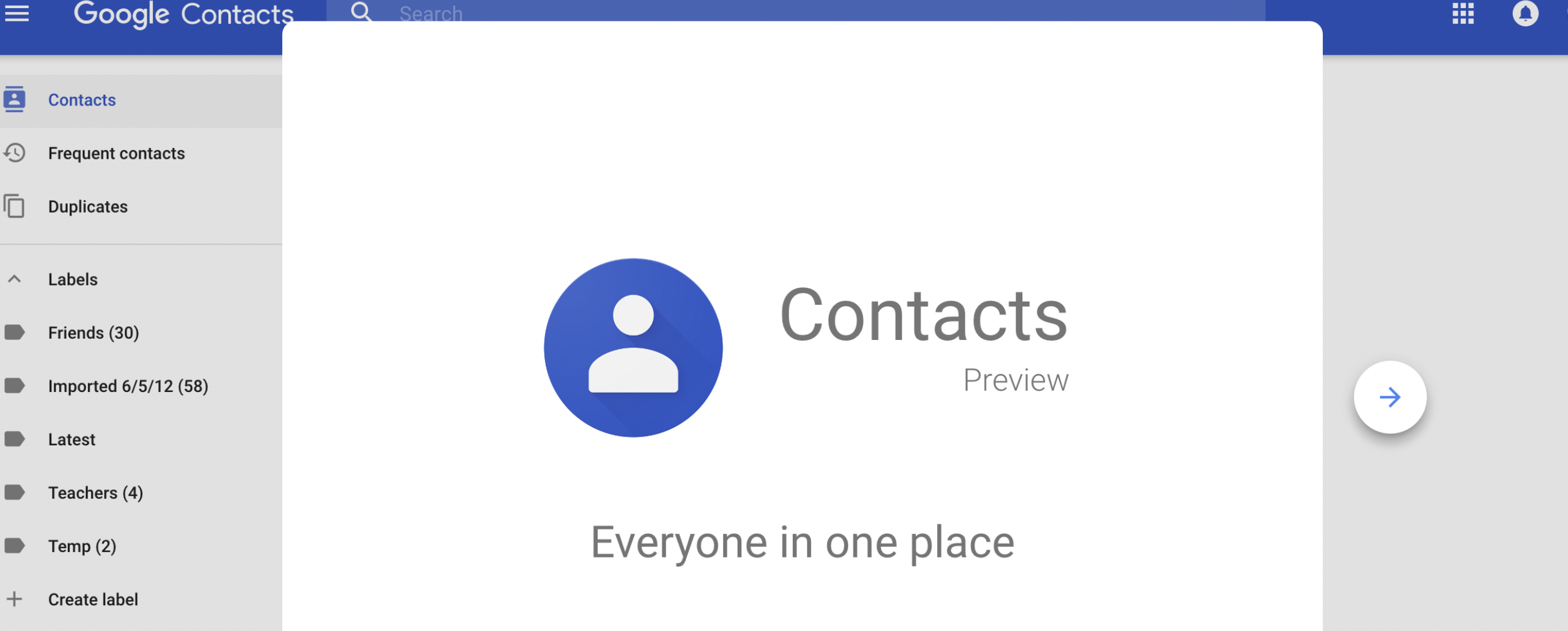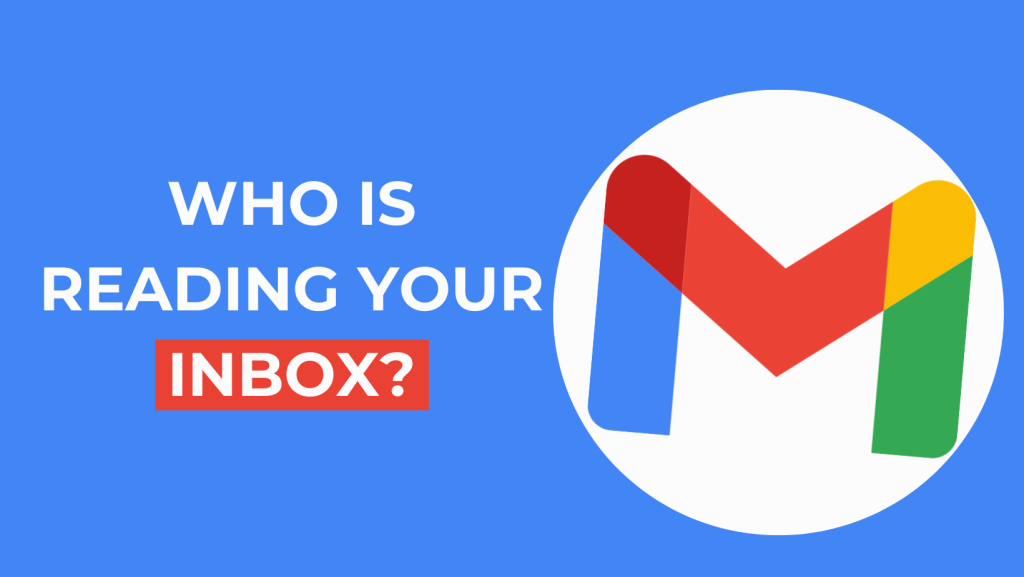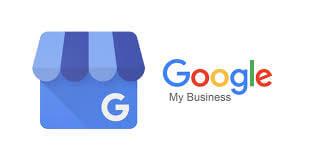One of Google’s most known applications is Gmail. Though it has a simple-looking and easy-to-use interface, it is packed with features that work so well you do not even notice their existence. One of these is the auto-complete list feature. Gmail automatically save an email address to the autocomplete list when you send multiple emails to someone. This it so help you so that you do not have to type the entire email address of the regular recipient when sending an email. It saves you time and effort.
But, there are some situations where it becomes a problem. For example if you undertake a domain change in Google Workspace, users may continue to see the email addresses of other users with the legacy domain. On the individual front, you may not want to associate yourself with a few email addresses on your autofill list. Or there are times when you simply have the old/outdated or invalid addresses of recipients. Having both the old and the new addresses stored in your Gmail auto-complete list memory will only result in confusion.
How to Remove Email Addresses from Gmail Auto-Complete or Autofill List
Unfortunately, there is no option in Gmail to remove automatically saved email addresses. As Google saves those contacts in Google Contacts, you need to remove such email addresses from the Google Contacts account. The following steps will help
Make sure you log in to your Google account first.
- On your browser, go to https://contacts.google.com.
- On the search bar on top, type the name or email address of the contact you want to remove.
- Click the contact’s name or email address.
- On the upper right corner, click the three-dotted icon.
- Select Delete.
- Click Delete to confirm.
you delete contacts from the Google Contacts on the web.