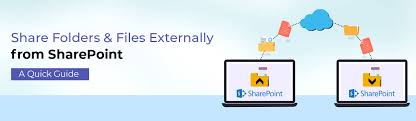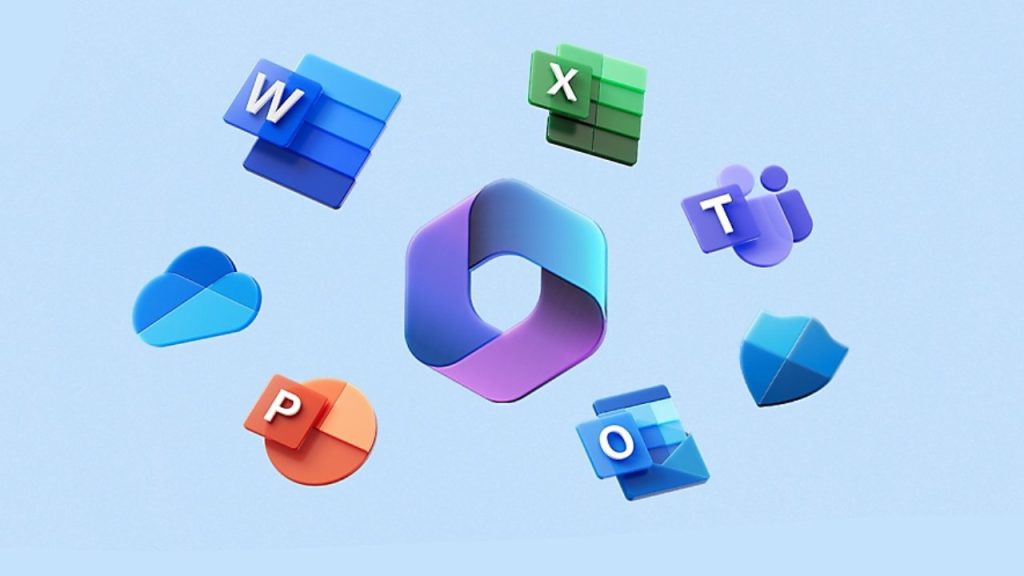In the modern workplaces, effective collaboration and streamlined document management are paramount. Microsoft’s SharePoint, a robust collaboration platform, has been a game-changer for businesses worldwide. In this guide, we’ll dive into the heart of SharePoint – the Document Libraries – and explore how to harness their potential for seamless collaboration and document organization.
Understanding the Power of SharePoint Document Libraries
SharePoint Document Libraries serve as the backbone for efficient document organization and accessibility. Let’s demystify the process of creating a Document Library on SharePoint:
1. Navigate to the Home Page:
- Click on “Site Contents” from the home page to initiate the library creation process.
2. Select “New” and Choose “Document Library”:
- Opt for the “Document Library” option from the “New” dropdown menu.
3. Customize Library Settings:
- Give your library a distinctive name and tailor its settings to match your team’s requirements.
4. Click “Create”:
- With a simple click, your Document Library comes to life, ready to streamline your document management.
Fine-Tuning Your Document Library for Optimal Efficiency
To truly harness the power of SharePoint Document Libraries, delve into advanced settings and configurations:
1. Adjust File Versioning, Metadata, and Permissions:
- Tailor library settings to your unique needs for version control, metadata, and user permissions.
2. Learn the 5-Step Access Process:
- Open a web browser, visit your organization’s SharePoint site, log in, stay signed in for convenience, and voila – you’re in!
3. Adding a New Document Library:
- Follow four simple steps, from logging in to choosing ‘Add an app’ and selecting ‘Document Library,’ to create a new hub for your documents.
4. Configure Library Settings and Metadata Like a Pro:
- Master the art of configuring library settings and metadata to create a tailored, efficient document management system.
5. Efficiently Add and Manage Documents:
- Learn the nuances of adding and managing documents, from quick uploads to batch uploads and metadata enrichment.
6. Share the Library Securely:
- Explore the seamless process of sharing your library with the right individuals, ensuring your content remains accessible to authorized personnel.
Best Practices for Document Library Management in SharePoint
Managing your SharePoint Document Library goes beyond the basics. Follow these best practices for optimal content management:
1. Use Consistent Naming Conventions:
- Implement a consistent naming convention for files and folders to facilitate quick identification.
2. Leverage Subfolders for Organization:
- Keep your library organized by creating subfolders to categorize documents efficiently.
3. Configure Metadata for Sorting and Filtering:
- Utilize metadata to enable effective sorting and filtering, enhancing search capabilities within the library.
4. Set Permissions for Access Control:
- Ensure document security by setting permissions for access and editing based on user roles.
5. Embrace Version Control:
- Track changes, avoid version conflicts, and ensure your team always accesses the latest document with version control.
6. Regular Maintenance and Version Control:
- Implement regular maintenance practices, including backups, check-out features, and adherence to retention policies.
7. Utilize Search and Filters for Efficiency:
- Empower users with efficient search and filtering practices, including metadata columns and search operators.
8. Prioritize Training and Support:
- Invest in user training and ongoing support to enhance user adoption and ensure effective utilization of SharePoint features.
Conclusion: Streamlining Collaboration with SharePoint Document Libraries
As the workplace evolves, SharePoint Document Libraries stand as a beacon of efficient collaboration and document management. By following these guidelines and best practices, you’ll not only create an organized document repository but also empower your team to work seamlessly and productively.
SharePoint’s capabilities are vast, and your organization’s journey to optimal collaboration starts with mastering the intricacies of Document Libraries. Embrace the power of SharePoint, and watch your team’s productivity soar!