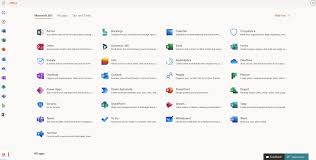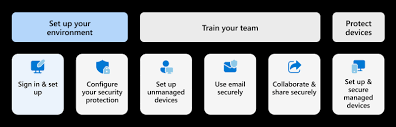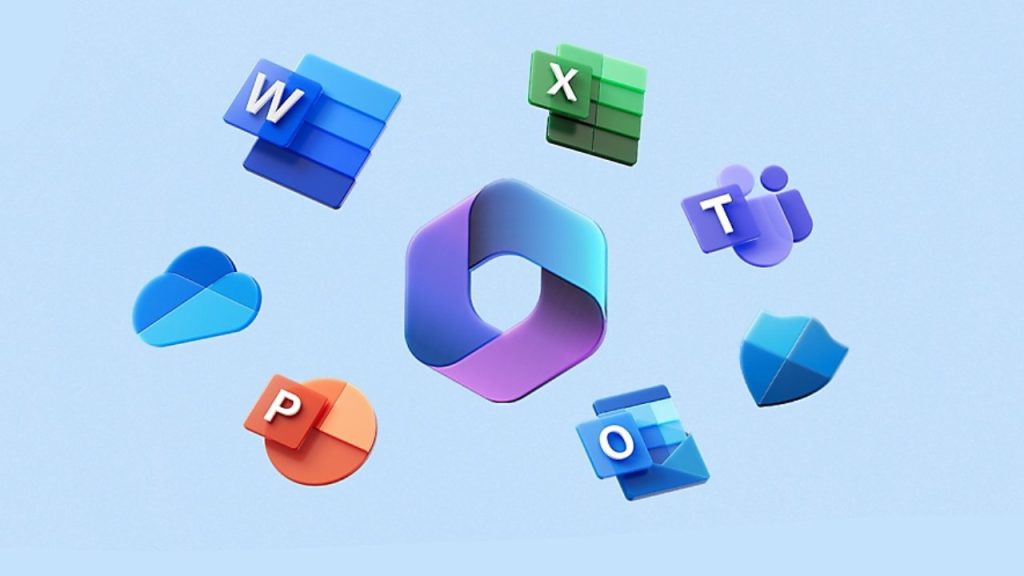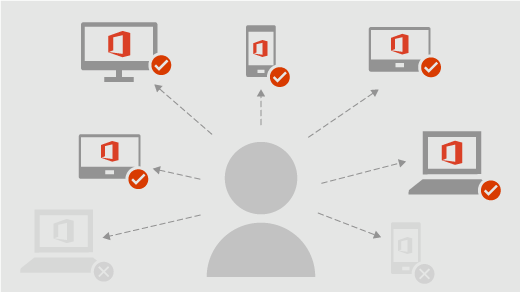Are you ready to optimize your organization’s productivity and collaboration using Microsoft 365? In this step-by-step guide, we’ll walk you through the process of setting up Microsoft 365 for your business. Follow these instructions to ensure a smooth deployment and make the most out of your subscription.
Access Setup Guides in the Admin Center
- Navigate to the Microsoft 365 admin center.
- On the Home Page, locate the “Training & Guides” card.
- Select “Advanced Deployment Guide” and then click on “All Guides” for comprehensive information.
Note: Ensure that you have an admin role, such as Global Reader, to access Microsoft 365 setup guides. Global Administrator role is required for making settings changes in the tenant.
Step-by-Step Setup Process:
Add Users and Domain to Microsoft 365
- Set up your domain for email and Microsoft Teams usage.
- Learn how to create user accounts and email addresses for your organization.
- Flexibility to add or remove accounts post-setup.
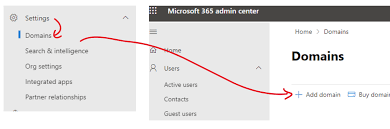
Download and Install Office on Your Device
- Install the full desktop version of Office (Word, Excel, Outlook, etc.) on your Mac or PC.
- Each user can install Office on up to 5 devices (excluding mobile).
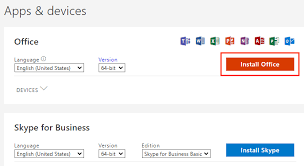
Setup Email with Outlook
- Configure Outlook to work seamlessly with your new Microsoft 365 mailbox.
- Ensure every team member completes this crucial step.
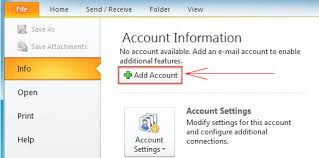
Import Email, Contacts, and Calendar
- Migrate existing data from other email systems to your Microsoft 365 mailbox.
- Consolidate all your information in one accessible location.
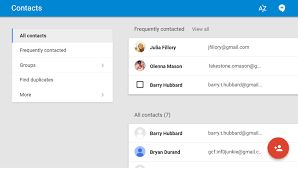
Microsoft 365 on Your Mobile Device
- Set up Office mobile apps on Android, iPhones, iPads, or Windows phones.
- Each user can install mobile apps on up to 10 devices (5 phones and 5 tablets).
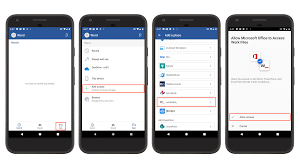
Install Microsoft Teams Across Devices
- Equip your team with Microsoft Teams on computers, tablets, and phones.
- Foster seamless communication and collaboration.

Setup File Storage and Sharing
- Learn how to store files online for cross-device access and easy collaboration.
- Discover efficient ways to share and collaborate on documents.
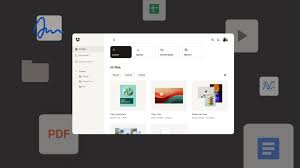
Getting Started with Microsoft 365 Business Premium
- Take a guided tour and familiarize yourself with Office mobile apps.
- Share this article with your team to kickstart their Microsoft 365 journey.
Note: Each step includes a link to the comprehensive Microsoft guide for detailed instructions.For more advanced deployment or specific requirements, explore the Onboarding Center. Feel free to reach out for further assistance.