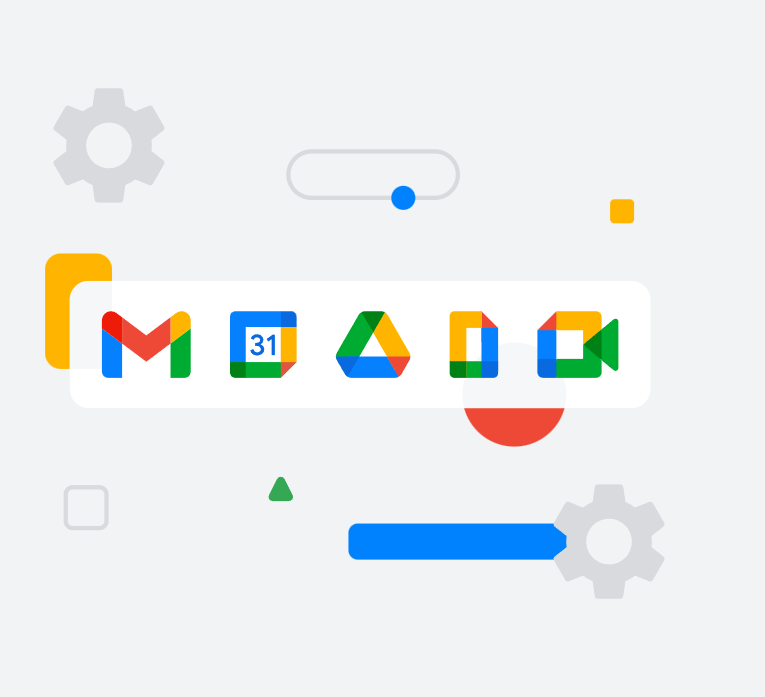[et_pb_section fb_built=”1″ _builder_version=”4.4.2″][et_pb_row _builder_version=”4.4.2″][et_pb_column type=”4_4″ _builder_version=”4.4.2″][et_pb_text _builder_version=”4.4.2″ hover_enabled=”0″]

Apart from lower fees, there are at least five reasons why you will want to transfer from paying for your G Suite directly to Google and paying through a local Google Partner or reseller such as HWS Technologies (formally Hapaweb Solutions) (See this article for the reasons). As explained it this guide by Google before transferring from Google, it is important to note that it is best to do such a transfer on the first day of the month to avoid double billing.
Even if you transfer to a reseller, you are still the super administrator of your managed Google Account—the transfer just lets your reseller add you as a customer and provide other services, such as deployment and support.
Transferring to Hapaweb (or any other reseller)
To undertake the transfer you need to generate a transfer token. The transfer token is a 16-digit alphanumeric code that can be generated from your G Suite admin console. With this token, you can transfer your G Suite billing to a reseller in order to pay your G Suite billing through the reseller rather than directly to Google.
How to generate the “Transfer Token”? Get yours in 3 minutes.
Step 1
Go to this link, and log in with the Super Admin’s account of your organization and check the box to agree to the terms and conditions

Step 2
Go to Click Transfer Token.

Step 3
Click Copy Code to copy the alphanumeric code.

※Please note that the transfer token expires 14 days after being generated. Please give the transfer token to your reseller in order to transfer your account successfully.
[/et_pb_text][/et_pb_column][/et_pb_row][/et_pb_section][et_pb_section fb_built=”1″ _builder_version=”4.4.2″ background_color=”#7EBEC5″ custom_margin=”|0px||0px|false|true” custom_padding=”|0px||0px|true|true” global_module=”4399″ saved_tabs=”all”][et_pb_row _builder_version=”4.4.2″ background_color=”#ffffff” border_radii=”on|10px|10px|10px|10px” box_shadow_style=”preset3″][et_pb_column type=”4_4″ _builder_version=”4.4.2″][et_pb_text _builder_version=”4.4.2″ custom_margin=”||||false|false” custom_padding=”|||11px|false|false” border_color_all=”#c4c4c4″]
Related G links
- What is G Suite and how does it work?
- From whom should I Order G Suite: From Google or a form a Reseller(Partner)?
- Why order G Suite from Hapaweb?
- How to transfer to a local Google Partner (reseller)
[/et_pb_text][/et_pb_column][/et_pb_row][/et_pb_section]