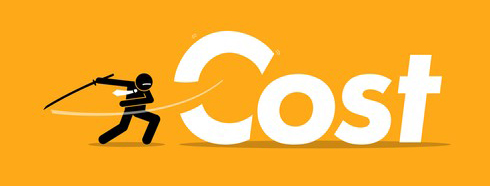It is common knowledge that files in “My Drive” belong to an individual. However, there are situations the team is working on a particular product that requires members to access files of common interest then “shared drives” comes in handy.
Shared Drives are shared space where teams can easily store, search and access their files anywhere from any device.
Unlike in My Drive, files in a shared drive belong to the team instead of an individual. Even if members leave, the files stay exactly where they are so your team can continue to share information and get work done.
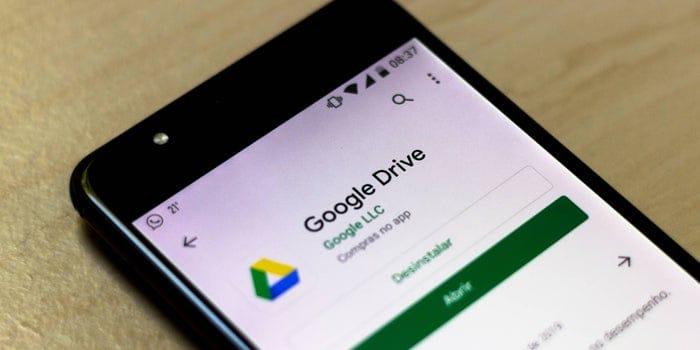
- Steps to create shared Drive:
- Open Google Drive.
- On the left, click shared drives.
- At the top click New +.
- Enter a name and click create.
- Steps to Add members:
- Go to Google Drive.
- At the left, click shared drives and double-click the shared drive you want to add the member.
- At the top, click manage members.
- Add names, email addresses or a Google Group.
When new members are added they are automatically given content manager access, however, however you can change a members access level.
- To Change access levels:
- Click a Shared Drive.
- At the top, next to the shared drive’s name click manage members.
- Next to a member’s name, click the down arrow and select a new access level.
- Click done.
- Remove Members:
- On the left, click shared drive
- At the top, next to the shared drive, click the manage members
- Next to a member’s name, click the down arrow and select remove member.
- Click done.
Be mindful of the fact that, when you remove someone from a shared drive, they might still have access to the files shared in other ways, such as files shared with everyone in your organisation by link or through group.
However shared drive is a feature only available with G Suite Enterprise, G Suite Essentials, Business, Education, and Nonprofits. Those on G Suite Basic do not have access to a shared drive feature.
Did you know?
HWS Technologies (formally Hapaweb Solutions) is an authorised Google G Suite partner in Ghana where you can purchase any of the Google G Suite Packages ie. Basic, Business and Enterprise. At Hapaweb we also provide all forms of support services to ensure you get the best out of the G Suite.
Contact us and we will be happy to assist you!